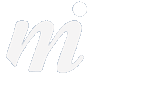Yosemite
OS X Yosemite Coming to the Mac- Here Are the Highlights...
13/06/14 22:33 Filed in: OS X
The second part of last week’s event covered the Mac.
As with iOS, Apple is now launching a new operating system for the Mac once per year.
The new version is called OS X 10.10 Yosemite and here is a run down of the highlights:
1/ New Design:
The first thing which will strike you is the look of OS X Yosemite- the font used in all of the menus has changed and the Dock and icons are also new.
Here is an example of the new look for the Dock:

Here is an example for the new folders and files:
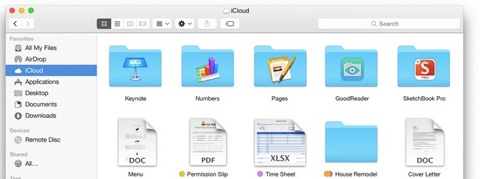
Here is how the top left of a Safari window now looks- with a slim, refined set of buttons:
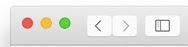
Here is an example of the translucent menus with their new (thin) font:
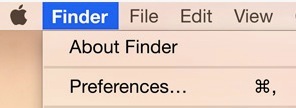
2/ Notification Centre:
The Notification Centre has been expanded and there will now be a “Today” view, showing all of your events and reminders for the day. This means that you can glance at your day with one click, without having to launch the Calendar app:
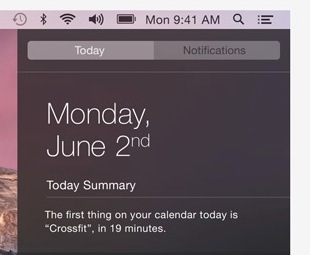
3/ Phone Calls and SMS:
One of the coolest features is the integration between your iPhone and Mac. If you receive a call when sitting at your Mac, a notice will pop up on your Mac screen asking you if you wish to accept or decline the call. If you accept, you can speak to the person through your Mac speaker/microphone, without having to take the phone out of your pocket/bag. Also useful if the phone happens to be charging in another room!
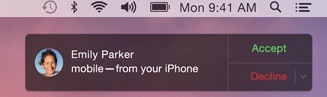
Under iOS 8, any call coming in to your iPhone will ring on your iPhone (!), Mac, iPod touch or iPad. So you can answer or decline that call on any device.
As we saw earlier in iOS 8, you can also read and reply to your SMS messages on your iPhone, iPad, iPod or Mac. Up to now you could only do this with the blue iMessages- but under Yosemite you can send green SMS text messages.
4/ Handoff:
With the new handoff feature, when you return to your Mac you can click on a button to carry on what you were just doing on your iPad or iPhone. So if you were in the middle of an email on your iPhone, clicking the Handoff button will bring that email up on your Mac where you can continue to work on it. This works both ways- for example, continue to work on a Pages file on your iPad if you have been working on it on your Mac.
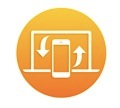
5/ Hotspot:
Hotspot mean that your Mac can connect to your iPhone and use its data connection. This is great if you are out and about with your laptop- just use the hotspot feature to allow your Mac to connect to the internet through the iPhone. No fiddling around with settings.
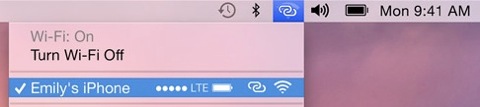
6/ Mail:
In the Mail app under OS X Yosemite, you can edit and fill out PDF forms inside an email message- great when someone sends you an attachment and asks you to mark changes or complete a page.
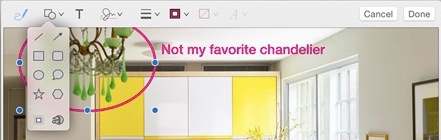
This includes signing a PDF, so you can read the PDF and add your signature without having to leave your Mail app.
7/ AirDrop and iCloud Drive:
With the new version of AirDrop, you can send a file between your devices- for example you can take a PDF from your Mac desktop and drop it over to your iPhone. No more emailing a file to yourself! You can just drag and drop this over to your iPhone or iPad.
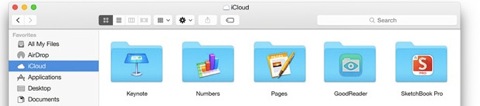
As with iOS 8, iCloud Drive comes to Yosemite and you can arrange all of your files in your iCloud Drive from the Finder. Think of this as Apple’s version of Dropbox- you can make folders and drop your files into them, then head off and access these on your iPod, iPhone or iPad.
——
A couple of footnotes:
- OS X Yosemite will run on any Mac which can run the current OS X 10.9 Mavericks.
- As a run of thumb, this is any Mac from about 2008 onwards.
- OS X Yosemite will be a free upgrade.
For a 30 second preview of the look and feel of OS X Yosemite, have a look at this Apple video:
http://www.apple.com/osx/preview/video/
Dr. Simon Spence / 2014.
As with iOS, Apple is now launching a new operating system for the Mac once per year.
The new version is called OS X 10.10 Yosemite and here is a run down of the highlights:
1/ New Design:
The first thing which will strike you is the look of OS X Yosemite- the font used in all of the menus has changed and the Dock and icons are also new.
Here is an example of the new look for the Dock:
Here is an example for the new folders and files:
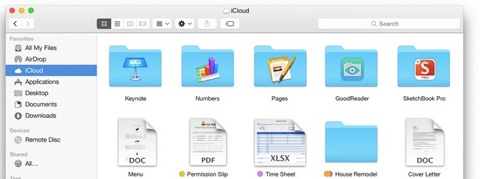
Here is how the top left of a Safari window now looks- with a slim, refined set of buttons:
Here is an example of the translucent menus with their new (thin) font:
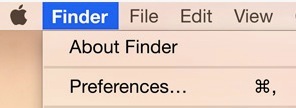
2/ Notification Centre:
The Notification Centre has been expanded and there will now be a “Today” view, showing all of your events and reminders for the day. This means that you can glance at your day with one click, without having to launch the Calendar app:
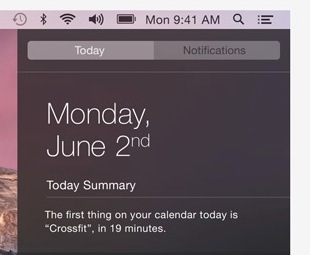
3/ Phone Calls and SMS:
One of the coolest features is the integration between your iPhone and Mac. If you receive a call when sitting at your Mac, a notice will pop up on your Mac screen asking you if you wish to accept or decline the call. If you accept, you can speak to the person through your Mac speaker/microphone, without having to take the phone out of your pocket/bag. Also useful if the phone happens to be charging in another room!
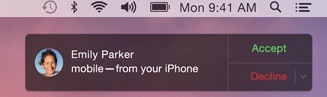
Under iOS 8, any call coming in to your iPhone will ring on your iPhone (!), Mac, iPod touch or iPad. So you can answer or decline that call on any device.
As we saw earlier in iOS 8, you can also read and reply to your SMS messages on your iPhone, iPad, iPod or Mac. Up to now you could only do this with the blue iMessages- but under Yosemite you can send green SMS text messages.
4/ Handoff:
With the new handoff feature, when you return to your Mac you can click on a button to carry on what you were just doing on your iPad or iPhone. So if you were in the middle of an email on your iPhone, clicking the Handoff button will bring that email up on your Mac where you can continue to work on it. This works both ways- for example, continue to work on a Pages file on your iPad if you have been working on it on your Mac.
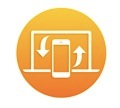
5/ Hotspot:
Hotspot mean that your Mac can connect to your iPhone and use its data connection. This is great if you are out and about with your laptop- just use the hotspot feature to allow your Mac to connect to the internet through the iPhone. No fiddling around with settings.
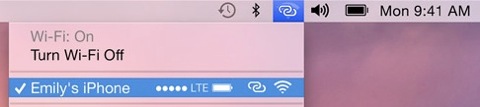
6/ Mail:
In the Mail app under OS X Yosemite, you can edit and fill out PDF forms inside an email message- great when someone sends you an attachment and asks you to mark changes or complete a page.
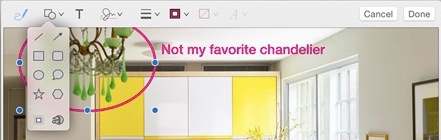
This includes signing a PDF, so you can read the PDF and add your signature without having to leave your Mail app.
7/ AirDrop and iCloud Drive:
With the new version of AirDrop, you can send a file between your devices- for example you can take a PDF from your Mac desktop and drop it over to your iPhone. No more emailing a file to yourself! You can just drag and drop this over to your iPhone or iPad.
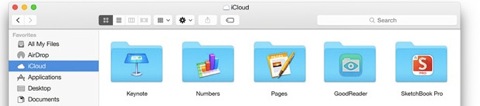
As with iOS 8, iCloud Drive comes to Yosemite and you can arrange all of your files in your iCloud Drive from the Finder. Think of this as Apple’s version of Dropbox- you can make folders and drop your files into them, then head off and access these on your iPod, iPhone or iPad.
——
A couple of footnotes:
- OS X Yosemite will run on any Mac which can run the current OS X 10.9 Mavericks.
- As a run of thumb, this is any Mac from about 2008 onwards.
- OS X Yosemite will be a free upgrade.
For a 30 second preview of the look and feel of OS X Yosemite, have a look at this Apple video:
http://www.apple.com/osx/preview/video/
Dr. Simon Spence / 2014.
Comments