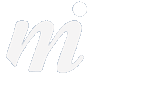Backups
Backup, backup, backup!
16/02/13 12:23 Filed in: OS X
We have come across too many people in recent times who do not backup. There really is no excuse- your files are being stored on an unreliable hard disk and so a good backup should be part of your Mac setup and not seen as an optional extra. Plus, since Leopard 10.5 it is easy to setup and simple to use. Apple’s Time Machine software means that your backups are automatic when you connect to your backup device.
Probably the best device to use in terms of simplicity is Time Capsule. Time Capsule works as your wireless network (or connects to an existing wireless network) and backs up your Mac hourly, when you are connected to your wifi. it costs around 300 euro for a 2TB model.
The second option is an external hard drive. We tend to go for the Western Digital My Passport drive, normally the 1TB model. It is cheap, compact, and connects to the Mac with USB. We don’t think that you need a high speed device as it is not really an issue with backups- if it takes 10 mins or 15 mins does it really matter? Backups work in the background so you won’t even notice when it is working away.
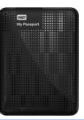
In terms of setup for a USB drive, it is simple- connect the USB drive and you will be prompted to use it as a Time Machine backup (assuming you are not already using another backup device). Choose to go ahead, and you may be asked if you wish to format the drive for your Mac (if it is a new drive). Proceed and the Time Machine backup will begin. It could take a long time for the first backup, depending on the amount of material on your Mac.
Setting up a Time Capsule device is a little more complex, but you are guided through the steps when you install the device using Airport Utility, Apple’s software for configuring their wifi devices.
Either way, make sure you have a good backup to hand. Otherwise it’s not a matter of whether you will lose information- it’s when!.
Probably the best device to use in terms of simplicity is Time Capsule. Time Capsule works as your wireless network (or connects to an existing wireless network) and backs up your Mac hourly, when you are connected to your wifi. it costs around 300 euro for a 2TB model.
The second option is an external hard drive. We tend to go for the Western Digital My Passport drive, normally the 1TB model. It is cheap, compact, and connects to the Mac with USB. We don’t think that you need a high speed device as it is not really an issue with backups- if it takes 10 mins or 15 mins does it really matter? Backups work in the background so you won’t even notice when it is working away.
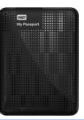
In terms of setup for a USB drive, it is simple- connect the USB drive and you will be prompted to use it as a Time Machine backup (assuming you are not already using another backup device). Choose to go ahead, and you may be asked if you wish to format the drive for your Mac (if it is a new drive). Proceed and the Time Machine backup will begin. It could take a long time for the first backup, depending on the amount of material on your Mac.
Setting up a Time Capsule device is a little more complex, but you are guided through the steps when you install the device using Airport Utility, Apple’s software for configuring their wifi devices.
Either way, make sure you have a good backup to hand. Otherwise it’s not a matter of whether you will lose information- it’s when!.
Comments
Tips for Windows Switchers
Given that so many of our clients are switchers from the world of Windows, here are a few tips which people may find useful.

1/ Gather your usernames and passwords- especially your internet logins, such as email settings. You will need to type your usernames and passwords into your new email application, such as Mail or Entourage
2/ To transfer contacts, use the “forward as vCard” feature on your PC to email these from your PC to Mac. This is a simple and easy method to attach contact vCards to an email and then send them to your new Mac. Then drag and drop these vCards into your Apple Address Book (or into Entourage). Microsoft have a few steps on this page. However, only send about 30 at one time as trying to email too many does not work, and some cards will go missing.
3/ For calendars, export your PC calendar as a “vCal” file, which can then be opened in iCal.
4/ If you use a USB stick to transfer .doc files from your PC to your new Mac, these will open in TextEdit in Mac OS X. You can also download and buy iWork ’09 or Office 2008 to open and edit these files, but TextEdit is a free and simple way to open, view and edit Word files.
5/ Check out Mac 101 and Switch 101 on Apple’s website..

1/ Gather your usernames and passwords- especially your internet logins, such as email settings. You will need to type your usernames and passwords into your new email application, such as Mail or Entourage
2/ To transfer contacts, use the “forward as vCard” feature on your PC to email these from your PC to Mac. This is a simple and easy method to attach contact vCards to an email and then send them to your new Mac. Then drag and drop these vCards into your Apple Address Book (or into Entourage). Microsoft have a few steps on this page. However, only send about 30 at one time as trying to email too many does not work, and some cards will go missing.
3/ For calendars, export your PC calendar as a “vCal” file, which can then be opened in iCal.
4/ If you use a USB stick to transfer .doc files from your PC to your new Mac, these will open in TextEdit in Mac OS X. You can also download and buy iWork ’09 or Office 2008 to open and edit these files, but TextEdit is a free and simple way to open, view and edit Word files.
5/ Check out Mac 101 and Switch 101 on Apple’s website..