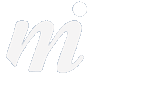Mountain Lion
Mountain Lion Tips 4- iCloud Documents
17/10/12 21:06

This guides shows how to use Apple’s iCloud storage:
Under Mountain Lion 10.8, you can choose to save your Pages, Keynote, Numbers or TextEdit files on your Mac (same as in the past) or in your iCloud account. Those files are then accessible across your devices. For example, saving a Pages document into iCloud means it is available inside Pages on your iPad, iPhone and Macs.
To turn this feature on:
1/ open System Preferences and open “iCloud”
2/ make sure that the Documents & data option is ticked:
To Save a File to iCloud:
- in Pages, choose a new document and after you enter some text, choose “Save” from the File menu. The default location when saving will now be on iCloud:
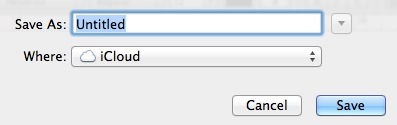
Opening an iCloud Document:
- open your Pages app on any device and you will see a new iCloud page, with all of your Pages files currently stored on iCloud.
.
Comments
Mountain Lion Tips 3- VIPs
11/10/12 21:06

This guides shows you how to use the new VIP feature in Mail under Mountain Lion:
The new version of Mail under Mountain Lion 10.8 has a new VIP feature, which helps to gain quick access to important emails from your favourite people, what Apple calls your “VIPs”.
1/ open a message from your first important person, could be your partner, your boss, or a colleague!
2/ move your pointer over the name of the person who sent the email, and look for the small star symbol which will appear to the left of the person’s name:
3/ click on the star symbol to add this person to your VIP list. Now on the left hand side of Mail, you will see a new VIP section:

4/ clicking on “VIPs” will show all emails from those VIPs (combined)
If you click on the small triangle to open the VIP mailbox, you will see a list of your VIPs underneath- clicking on one of the names will display just the emails from that person.
Mountain Lion Tips 2- Sharing
28/09/12 21:06

This guides shows you how to use the new sharing button in Mountain Lion, which is a great way to integrate Twitter and Facebook into your daily use of OS X.
Mountain Lion has added a share button into applications such as Safari, Notes, iPhoto, and Preview.
For example in Safari, the share button gives options to post the web address to Facebook, into an email and to Twitter. The Twitter option also allows you to enter a tweet, with the web address attached. Here are the full options for the Safari share button:
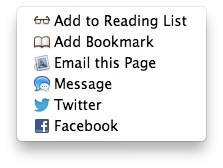 .
.Mountain Lion Tips: 1- Dictation
25/09/12 12:27

We will be running a series of Mountain Lion tips over the next few days, starting today with Dictation.
First it came to the iPhone and iPad, and now to your Mac; dictation is available in OS X Mountain Lion in almost any app. It is not enabled by default, so here is how to turn it on and use it:
1/ Open “Dictation and Speech” in System Preferences
2/ Dictation will be set to off- turn it on and choose your preferred language beneath. United Kingdom is the closest for Irish users.
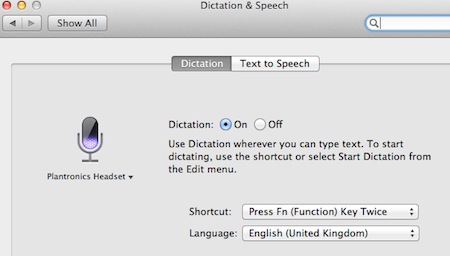
3/ Quit System Preferences
Now to use the new dictation, simply press your “Fn” key on your keyboard twice, and speak after the beep. Then when you have finished speaking, press the Fn key once.
Dictation will then take a few seconds to translate your speech into text. This is done by sending the material to Apple’s servers over the internet and returning with its best interpretation. Words with a blue line underneath may be inaccurate- hold the ctrl-key on the keyboard and click once on a blue line, and you will see possible alternatives.
It is best to use dictation in short sections- don’t dictate your entire email or letter in one go! Try to use Dictation sentence by sentence and see how you get on. .
Apple launch Mountain Lion 10.8
25/07/12 16:33
Today Apple launched the next version of their OS X operating system for the Mac, OS X Mountain Lion 10.8. The new version brings features back to the Mac from iOS devices, such as Game Centre, Notification Centre, AirPlay and Twitter/Facebook integration.
Mountain Lion includes over 200 new features such as:
- New Messages app you can send text, photos, videos, contacts, web links, and documents to anyone using another Mac, iPhone, iPad, or iPod touch - you can even start a conversation on one device and continue it on another
- Share button makes it easy to share files, web pages, photos, and videos, as well as tweet right from the app you are using.
- Reminders app you can create to-do lists and alerts that appear in the new Notification Center
- Notes app is now out on its own, and not integrated (hidden!) in Apple Mail
- Twitter integration means you can tweet right from your apps with the Tweet sheet.
- Game Center allows you to play against friends online using games purchased from the Mac App Store or iOS App Store
- AirPlay Mirroring shows your Mac screen on your HDTV with Apple TV
- Power Nap keeps your Mac up to date while it sleeps so it's instantly ready to go
- Gatekeeper makes it safer to download apps from the Internet by giving you control over which apps can be installed on your Mac
- New versions of Safari and Mail
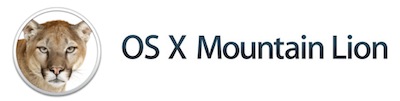
Full details including a Mountain Lion introduction video is available on the Apple site here.
You can download and install OS X Mountain Lion for €15.99 / £13.99 from the Mac App Store:
Mountain Lion includes over 200 new features such as:
- New Messages app you can send text, photos, videos, contacts, web links, and documents to anyone using another Mac, iPhone, iPad, or iPod touch - you can even start a conversation on one device and continue it on another
- Share button makes it easy to share files, web pages, photos, and videos, as well as tweet right from the app you are using.
- Reminders app you can create to-do lists and alerts that appear in the new Notification Center
- Notes app is now out on its own, and not integrated (hidden!) in Apple Mail
- Twitter integration means you can tweet right from your apps with the Tweet sheet.
- Game Center allows you to play against friends online using games purchased from the Mac App Store or iOS App Store
- AirPlay Mirroring shows your Mac screen on your HDTV with Apple TV
- Power Nap keeps your Mac up to date while it sleeps so it's instantly ready to go
- Gatekeeper makes it safer to download apps from the Internet by giving you control over which apps can be installed on your Mac
- New versions of Safari and Mail
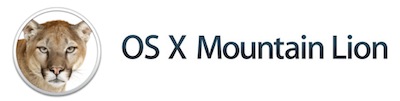
Full details including a Mountain Lion introduction video is available on the Apple site here.
You can download and install OS X Mountain Lion for €15.99 / £13.99 from the Mac App Store: