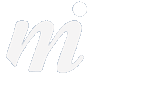Guide: Password protection for your MobileMe galleries
One thing we notice when working with clients, is that they frequently publish photos using MobileMe. This is a great way to share photos, and you do not need to have any knowledge of web design or internet configurations.

However many people do not use the password feature, and publish their personal family photos. This makes the pictures available on the web, and gives anyone access to them. When publishing family pictures, most people would prefer to keep them private, as would your guests and friends! One of the many curses of Facebook is the fact that people publish photos of their friends without their permission.
Here is how to be smart and protect your photos with a name and password:
1/ open iPhoto
2/ choose your gallery in the left hand sidebar, under “MobileMe Gallery”
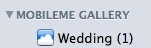
3/ click on the “Settings” button in the toolbar at the bottom right of the iPhoto window

4/ in the new settings window, you can now see who can currently view your gallery:

If it says “everyone”, then there is no name or password assigned, and the gallery is viewable on the web by any browser.
5/ to assign a username and password, click on the pop up menu, and choose “Edit Names and Passwords”

6/ now in the new names/passwords box, click on the + symbol to add in a new entry
7/ enter a new name and a new password- both should have no gaps:

8/ click on the “OK” button
9/ when back in the settings window, the new name you set up should appear in the pop-up menu, next to “album viewable by”:

10/ click the “Publish” button to finish. Your gallery will be updated and can only be accessed with the name and password.
Now to allow someone access to that gallery, they need to have:
- the web address (http://gallery.me.com/YOUR-MOBILEME-NAME/xyz)
- the name
- the password
NOTE: once you setup a name and password, you can assign it to a number of galleries. To assign an existing name/password, just choose it from the pop-up menu in step 4 and click on “Publish”
Dr. Simon Spence/2010
However many people do not use the password feature, and publish their personal family photos. This makes the pictures available on the web, and gives anyone access to them. When publishing family pictures, most people would prefer to keep them private, as would your guests and friends! One of the many curses of Facebook is the fact that people publish photos of their friends without their permission.
Here is how to be smart and protect your photos with a name and password:
1/ open iPhoto
2/ choose your gallery in the left hand sidebar, under “MobileMe Gallery”
3/ click on the “Settings” button in the toolbar at the bottom right of the iPhoto window

4/ in the new settings window, you can now see who can currently view your gallery:
If it says “everyone”, then there is no name or password assigned, and the gallery is viewable on the web by any browser.
5/ to assign a username and password, click on the pop up menu, and choose “Edit Names and Passwords”
6/ now in the new names/passwords box, click on the + symbol to add in a new entry
7/ enter a new name and a new password- both should have no gaps:

8/ click on the “OK” button
9/ when back in the settings window, the new name you set up should appear in the pop-up menu, next to “album viewable by”:
10/ click the “Publish” button to finish. Your gallery will be updated and can only be accessed with the name and password.
Now to allow someone access to that gallery, they need to have:
- the web address (http://gallery.me.com/YOUR-MOBILEME-NAME/xyz)
- the name
- the password
NOTE: once you setup a name and password, you can assign it to a number of galleries. To assign an existing name/password, just choose it from the pop-up menu in step 4 and click on “Publish”
Dr. Simon Spence/2010
blog comments powered by Disqus